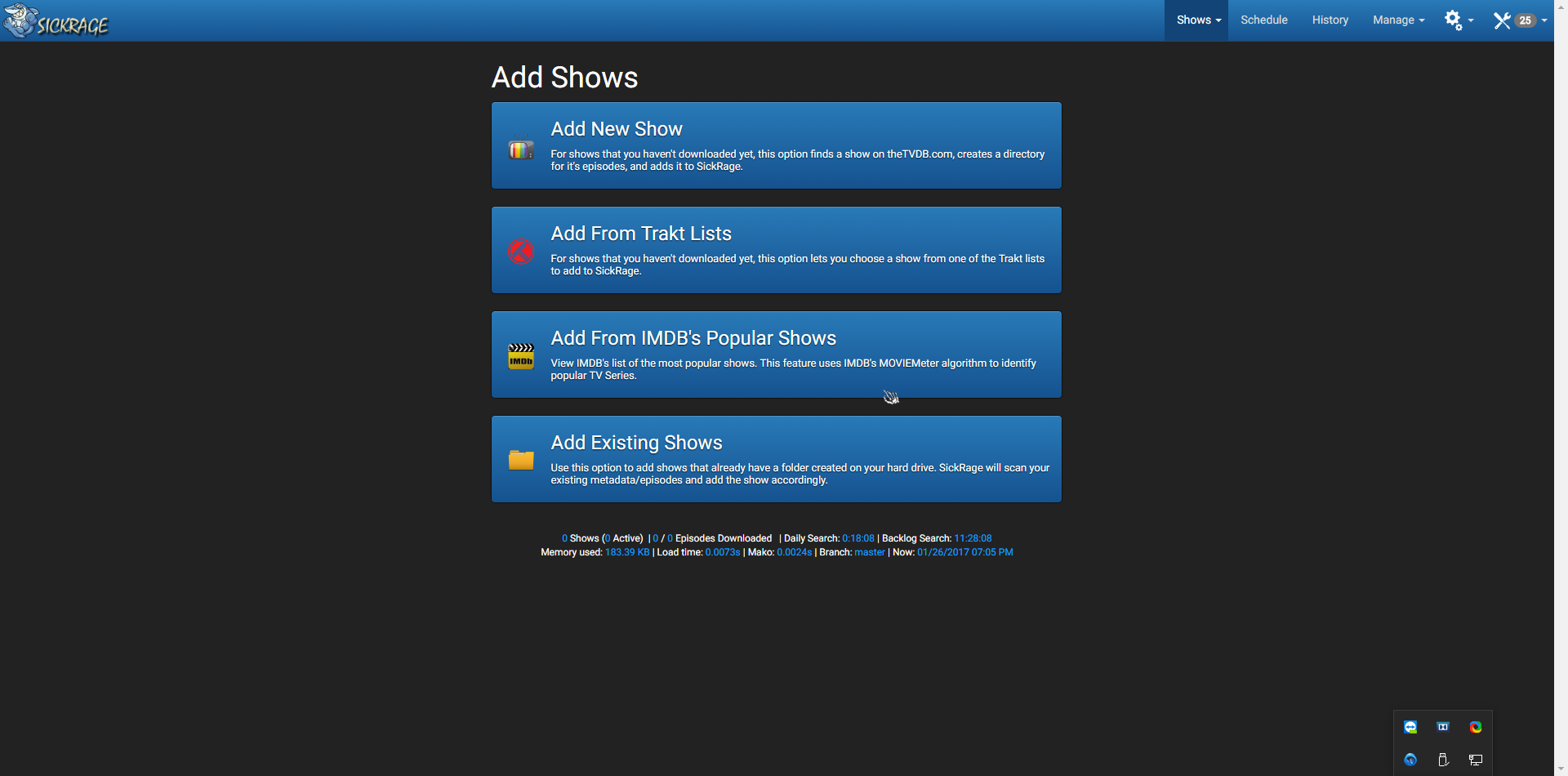This is a simple guide to show how to set up sickrage to your rtorrent
I am creating this to work with my service we provide so keep that in mind.
this setup does not include how to set up file handling as i do not use the file handling inside the app i use my automation for this
Step one
make sure to have sickrage installed
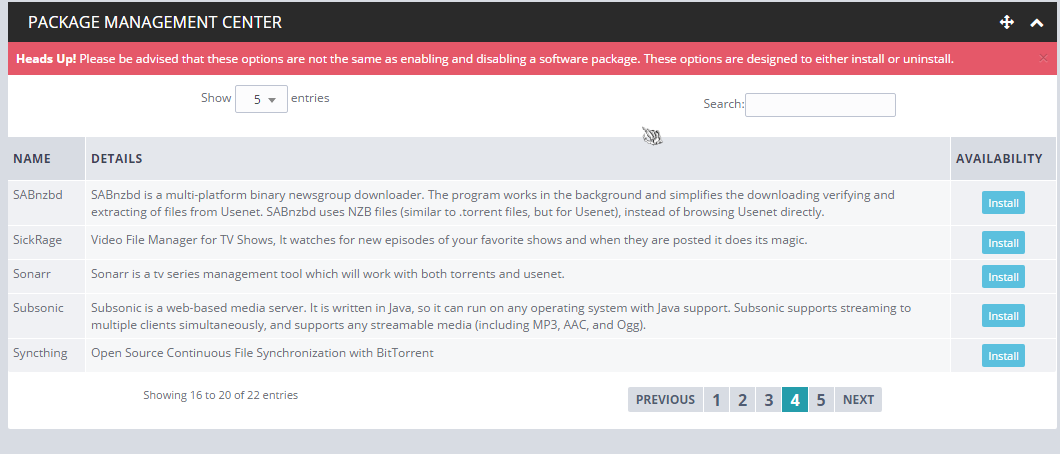
Step two
find what port is used for scgi
using this command in ssh terminal you will find it.
Note: make user your running as your user and not root.
grep "localhost:" ~/.rtorrent.rc
your results might look like this
network.scgi.open_port = localhost:59441
or
scgi_port = localhost:20168
keep this close as you will need it.
so find the settings for search which should be at
.https://serverIP/sickrage/config/search/
and then you should see in the list rtorrent this is the one you will want to use
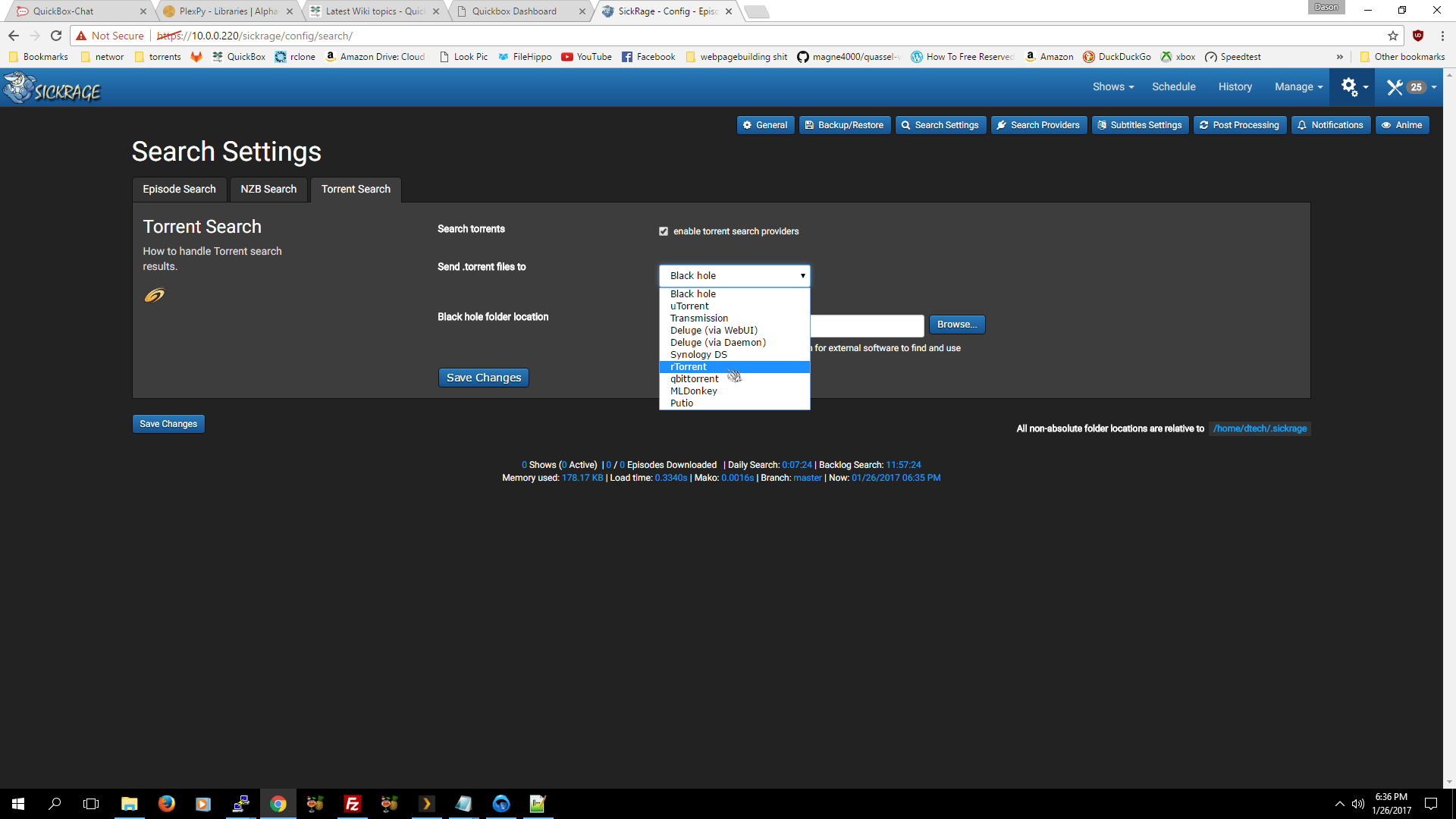
this should be what it looks like now
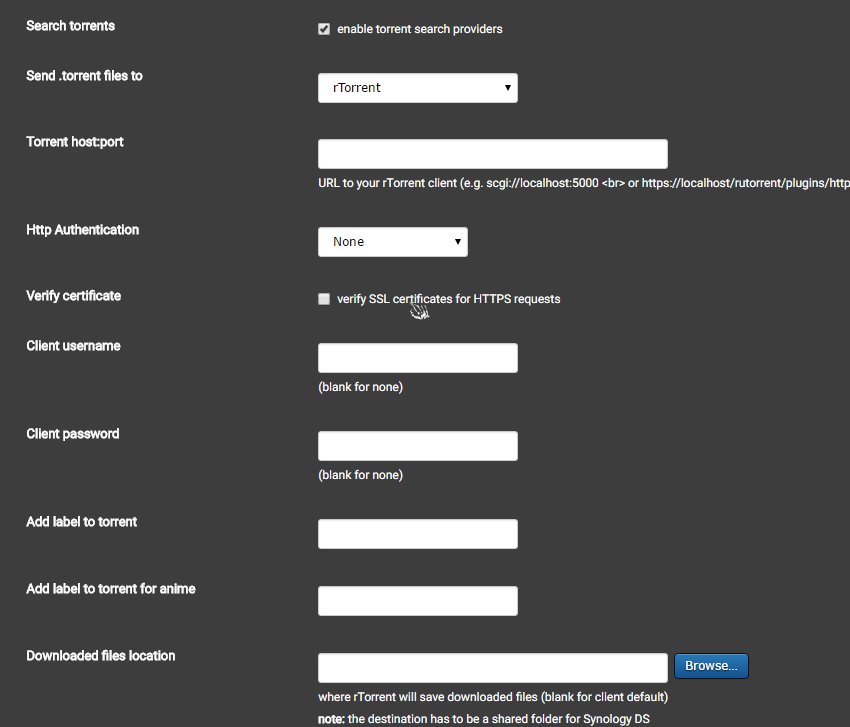
now that you have your localhost:port number
from step 2
add to the place where it says Torrent host:port
scgi://localhost:59441
you do not need user/password for this.
after this go to labels
for the first one put Shows
the second one put Anime
when your done with that
use the save, and also test connection to make sure it is working.

Step three
https://yourip/sickrage/addShows/existingShows/
Now that you have the downloading part setup you will want to set up the default reading directory so that when things are there it can watch for it and download what is next in the case with the cloud setup i provide the watch directory will be /home/username/cloud/Shows
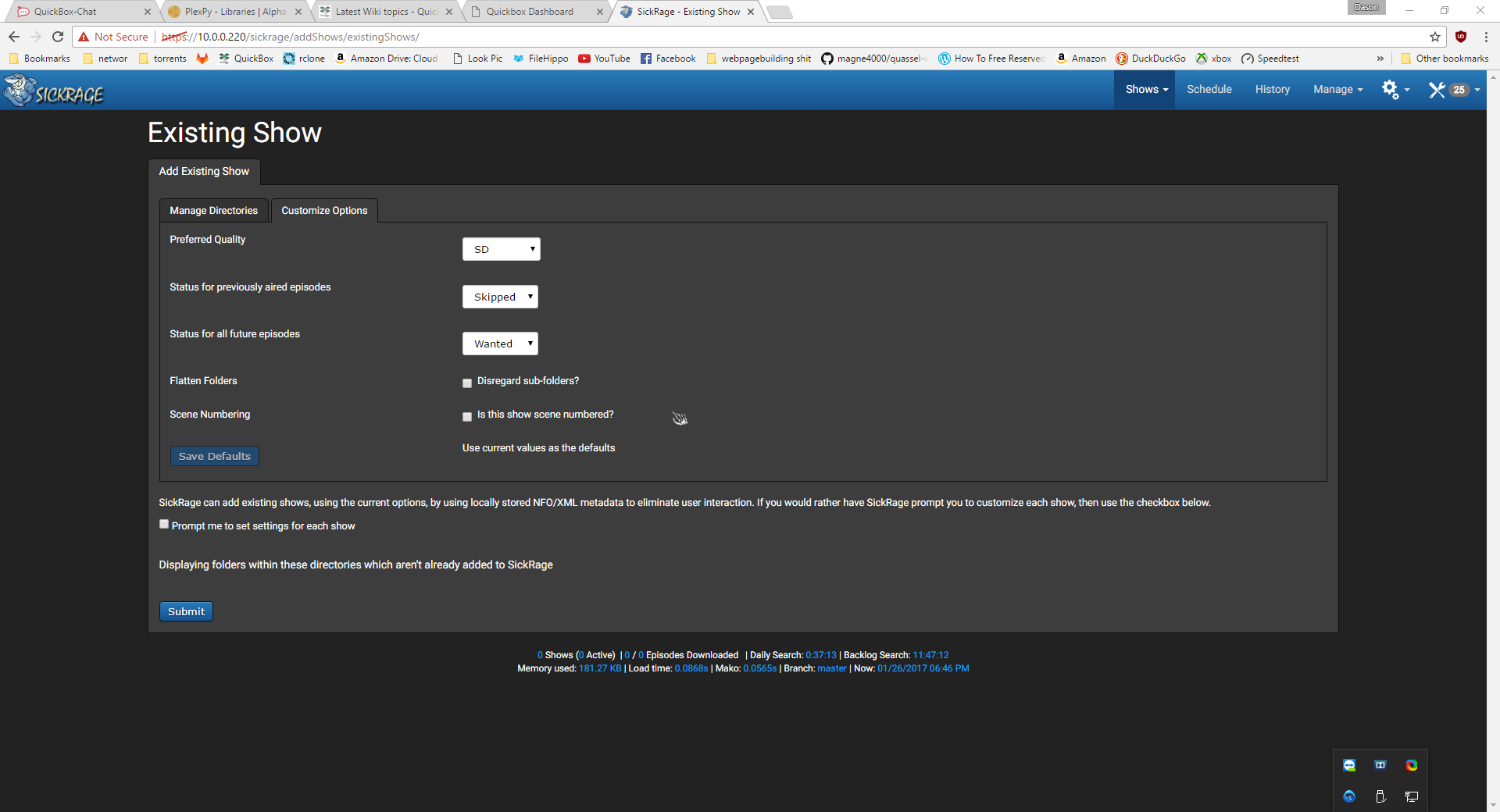
you will want it to check “Disregard sub-folders?”
and select the quality you would like i use any
also choise if you want it to ignore old episodes and then just download the new ones.
then save!
this is the defaut location when i am setting up rclone mount for unlimited automation.
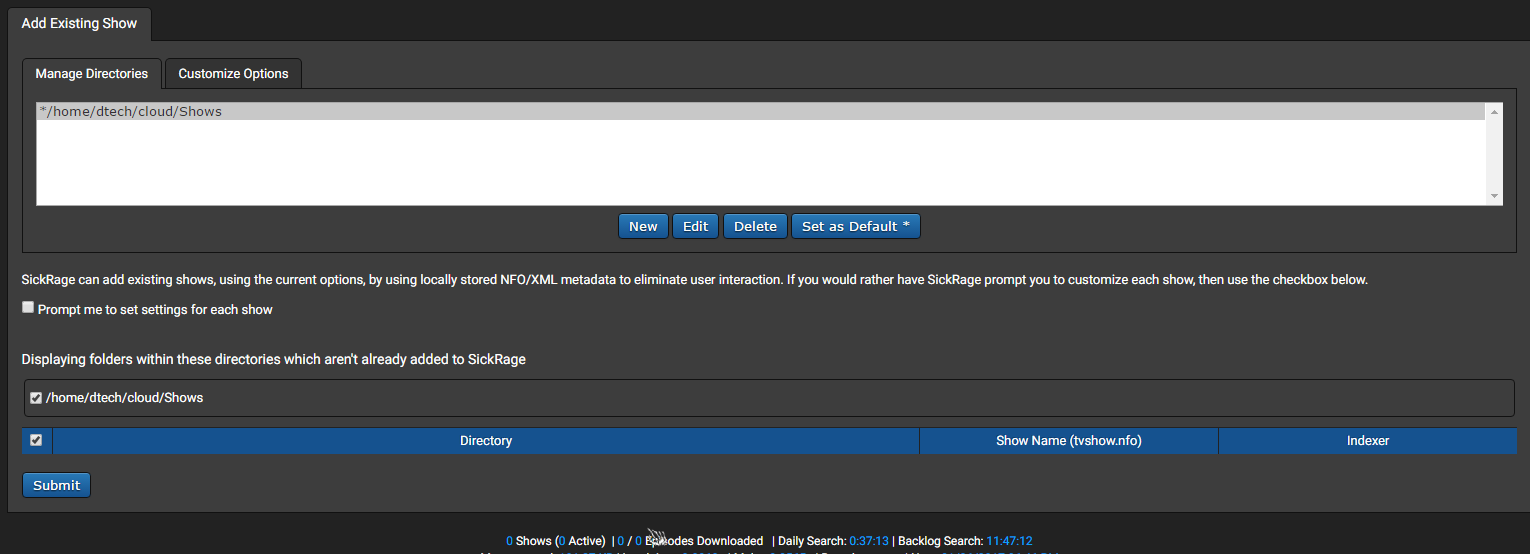
Fourth step
you will want to add the trackers you are on
https://10.0.0.220/sickrage/config/providers/
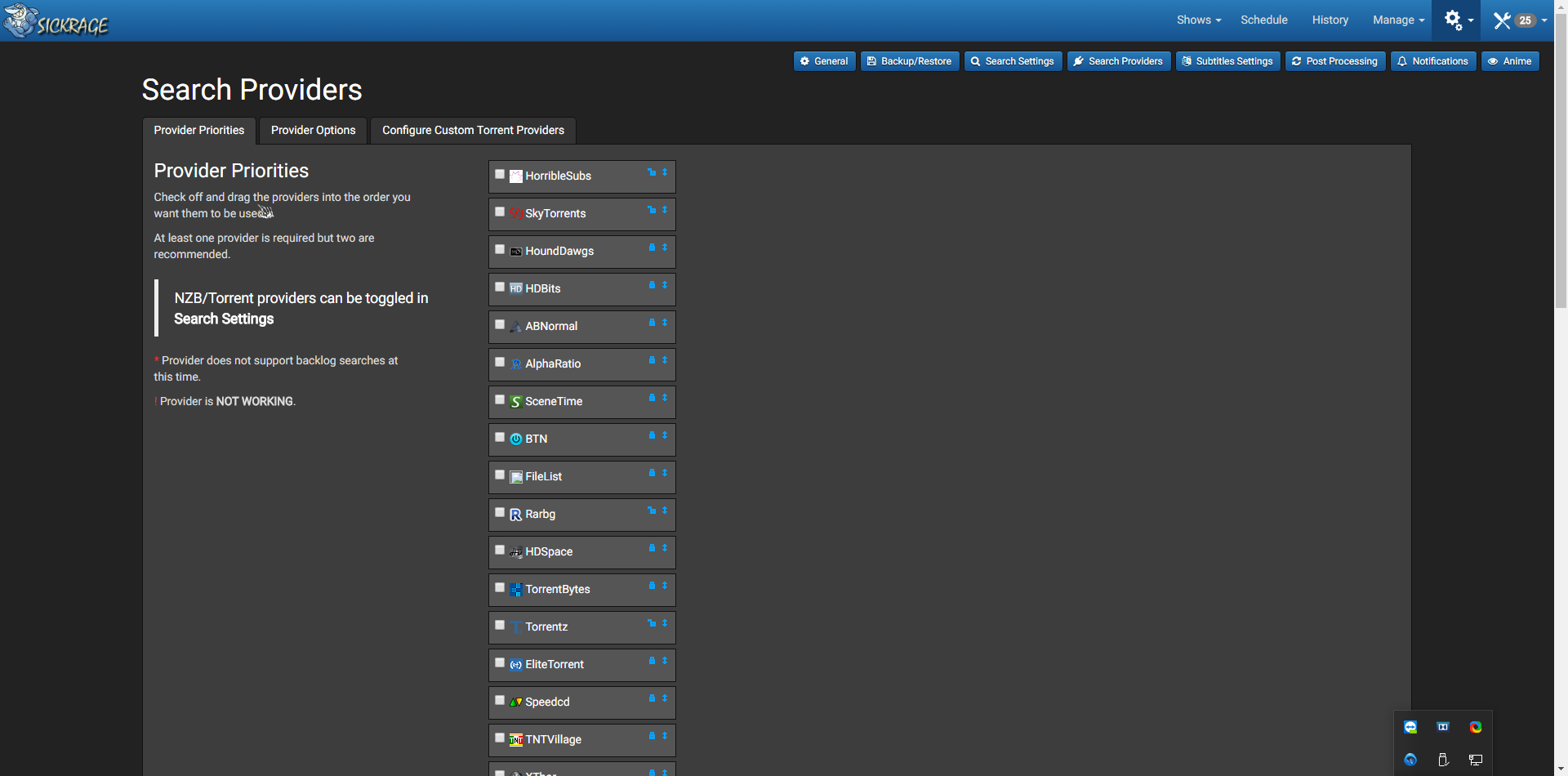
then save and go to then go to next part you might have to refresh the page to show the settings for your tracker.

save once you filled in the options and on to the Last Step
now that you have everything set up you will want to add shows! as that is what sickrage does!!!
https://10.0.0.220/sickrage/addShows/