What do you mean by…
In your particular case, you will need to create a vhost record in apache to pickup the default directory. The easiest way to do this is to purchase a domain name. After you have a domain name you can set as many vhost as you like using whichever directories you so chose. By default, the apache configuration file used for picking up the root of the apache directories is located at /etc/apache2/sites-enabled/default-ssl.conf
Once you have a domain, add in the servername and alaias for both the subdomains and the main (seedbox) domain.
Your default default-ssl.conf will look like this:
SSLPassPhraseDialog builtin
SSLSessionCache shmcb:/var/cache/mod_ssl/scache(512000)
SSLSessionCacheTimeout 300
#SSLMutex default
SSLRandomSeed startup file:/dev/urandom 256
SSLRandomSeed connect builtin
SSLCryptoDevice builtin
<VirtualHost *:80>
DocumentRoot "/srv/rutorrent/home"
<Directory "/srv/rutorrent/home/">
Options Indexes FollowSymLinks
AllowOverride All AuthConfig
Order allow,deny
Allow from all
AuthType Digest
AuthName "rutorrent"
AuthUserFile '/etc/htpasswd'
Require valid-user
</Directory>
SCGIMount /${username} 127.0.0.1:XXXXX
</VirtualHost>
<VirtualHost *:443>
Options +Indexes +MultiViews +FollowSymLinks
SSLEngine on
DocumentRoot "/srv/rutorrent/home"
<Directory "/srv/rutorrent/home/">
Options +Indexes +FollowSymLinks +MultiViews
AllowOverride All AuthConfig
Order allow,deny
Allow from all
AuthType Digest
AuthName "rutorrent"
AuthUserFile '/etc/htpasswd'
Require valid-user
</Directory>
SSLEngine on
SSLProtocol all -SSLv2
SSLCipherSuite ALL:!ADH:!EXPORT:!SSLv2:RC4+RSA:+HIGH:+MEDIUM:+LOW
SSLCertificateFile /etc/ssl/certs/ssl-cert-snakeoil.pem
SSLCertificateKeyFile /etc/ssl/private/ssl-cert-snakeoil.key
SetEnvIf User-Agent ".*MSIE.*" nokeepalive ssl-unclean-shutdown downgrade-1.0 force-response-1.0
SCGIMount /${username} 127.0.0.1:XXXXX
</Virtualhost>
SCGIMount /${username} 127.0.0.1:XXXXX
Under both <VirtualHost *:80> and <VirtualHost *:443> add the following:
ServerName domain.com
ServerAlias www.domain.com
So it will look like:
<VirtualHost *:80>
ServerName domain.com
ServerAlias www.domain.com
DocumentRoot "/srv/rutorrent/home"
<Directory "/srv/rutorrent/home/">
Options Indexes FollowSymLinks
AllowOverride All AuthConfig
Order allow,deny
Allow from all
AuthType Digest
AuthName "rutorrent"
AuthUserFile '/etc/htpasswd'
Require valid-user
</Directory>
SCGIMount /_username_ 127.0.0.1:XXXXX
</VirtualHost>
<VirtualHost *:443>
ServerName domain.com
ServerAlias www.domain.com
DocumentRoot "/srv/rutorrent/home"
<Directory "/srv/rutorrent/home/">
Options Indexes FollowSymLinks
AllowOverride All AuthConfig
Order allow,deny
Allow from all
AuthType Digest
AuthName "rutorrent"
AuthUserFile '/etc/htpasswd'
Require valid-user
</Directory>
SCGIMount /_username_ 127.0.0.1:XXXXX
</VirtualHost>
SCGIMount /${username} 127.0.0.1:XXXXX
Then, at the very bottom, add your new alias as follows:
<VirtualHost *:80>
DocumentRoot "/var/www/html"
ServerName subdomain.domain.com
# Other directives here
</VirtualHost>
You should now be able to navigate to http://subdomain.domain.com and see the default apache page. You can move files here so they may be accessbile over the internet. Be aware however, that these files will be publicly accessbile.
Without knowing where you are attempting to remotely upload the files, thius is about the extent of the data I can give on this topic.

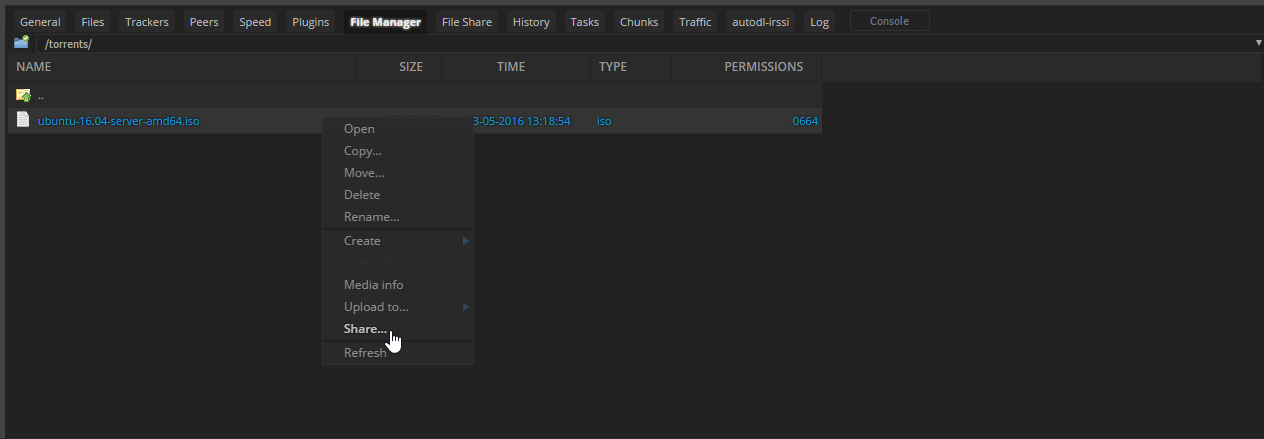
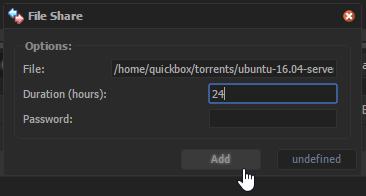
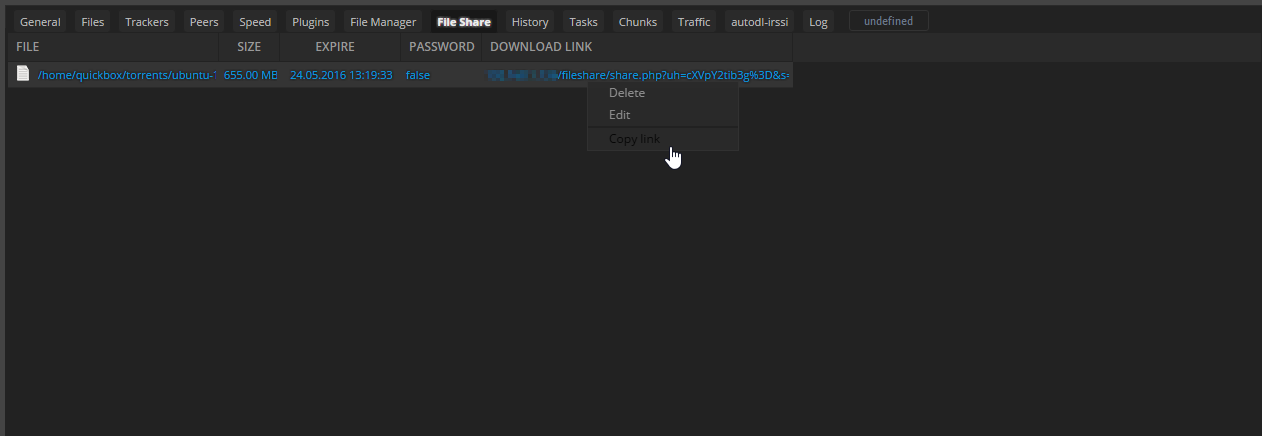

 Finally I noticed it.
Finally I noticed it.