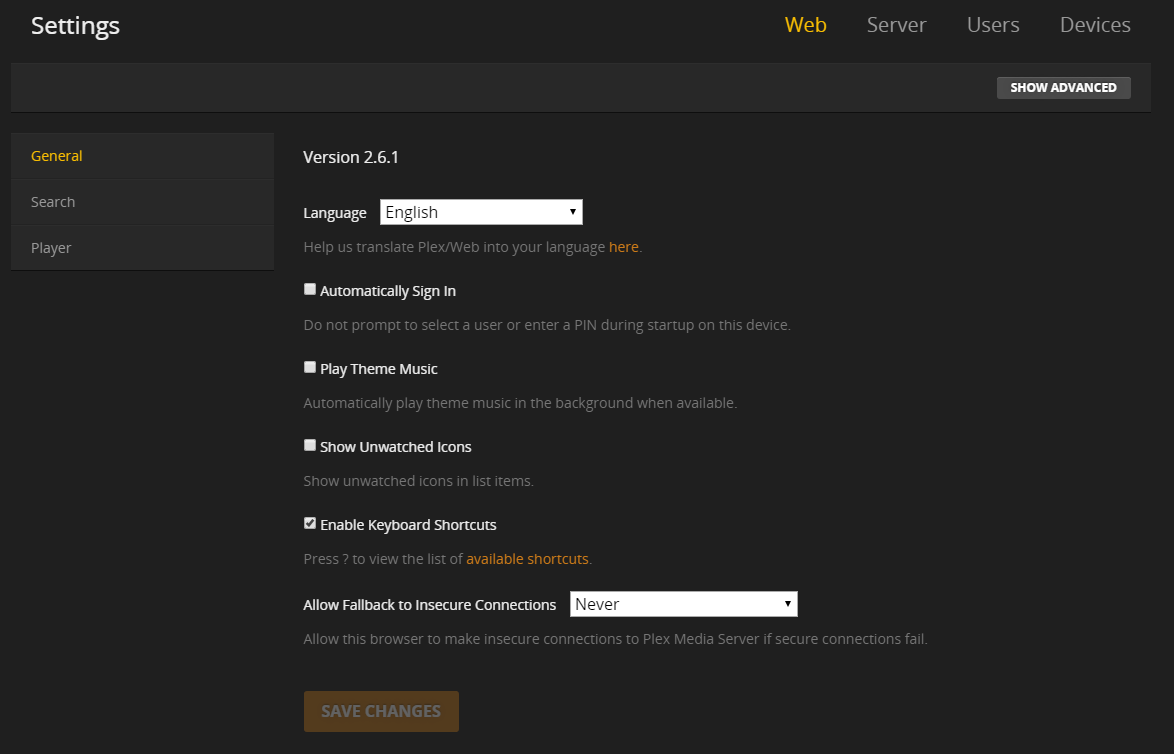So, you have installed Plex and logged in via http://_yourserver_ip:32400/web/ and found that it is not reading your seedbox’s Plex Media Server. This can be frustrating but is an easy remedy with a little bit of work.
The Problem
After installing, you login to your fresh new Plex only to find that your pre-existing Home Media Server is there, but your new Seedbox Plex Server is not listed (Drats!)…
This is where it is time to set a simple SSH Tunnel. What is an SSH Tunnel exactly?
Port forwarding via SSH (SSH tunneling) creates a secure connection between a local computer and a remote machine through which services can be relayed. Because the connection is encrypted, SSH tunneling is useful for transmitting information that uses an unencrypted protocol, such as IMAP, VNC, IRC and you guessed it… Plex.
The Solution
Setup time should only be around 10 minutes (tops)
This needs to be done from your local computer.
- Open PuTTY, enter your server IP address in the hostname and SSH port. Or, if you already have your server session setup and saved, just load the existing session.
- Go to “Connection > SSH > Tunnels”.
- Fill in “Source port” as "
8888 and “Destination” as localhost:32400.
- Press the “Add” button.
- Now navigate back to the session homepage and press the “Save” button and then “Open” to connect to your server.
- Open a web browser from your local computer and navigate to
http://localhost:8888/web ← type this is your browser exactly.
You will see a notice such as this appear when you first go to your plex localhost link:
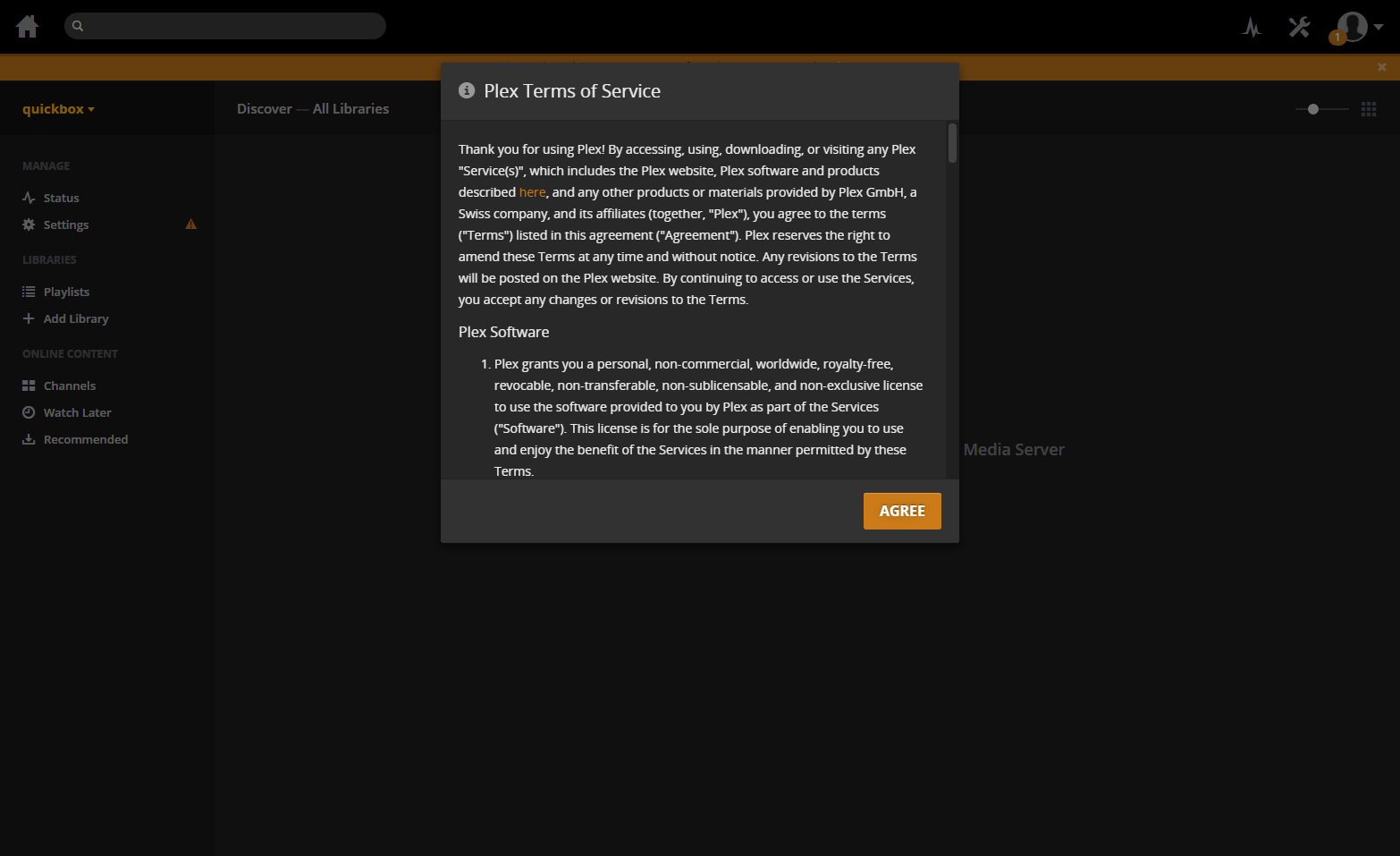
- Follow the on-screen instructions to complete the setup and add your media library.
Now you can access your media libraries from all of your devices at YOUR_SERVER_IP:32400.
### Whoa! Whoa! Whoa! MotherF&*$#!!!
Whoa! Whoa! Whoa! MotherF&*$#!!!
In some cases, it is reported that some still have issues connecting… if this is you then do the following:
You will probably see a message informing you to claim the server after you login:
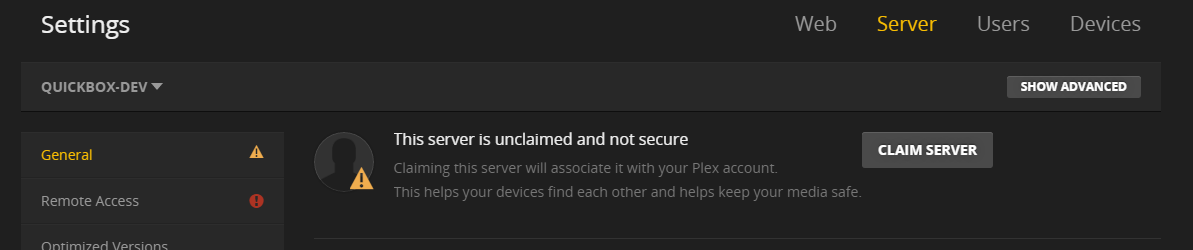
Let us now work on claiming it!
Additionnel notes : maybe you need to connect / disconnect repeatedly from the server before the claim is authorized.
Enable Remote Access
You may see that Remote Access is disabled. If this is the case, Navigate to ‘Settings’ > ‘Server’ > ‘Remote Access’ and be sure to sign in if you haven’t already.
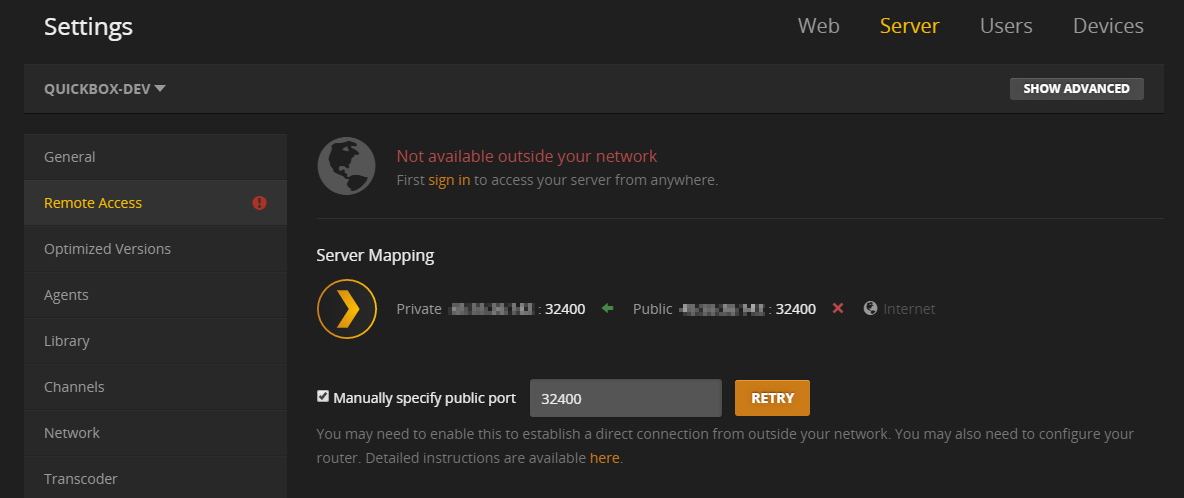
Now click the checkbox labeled “Manually specify public port”. Keep the port set to 32400 and press the ‘APPLY’ button.
If you have done everything correctly, your tunnel is now connected to your server from your local computer.
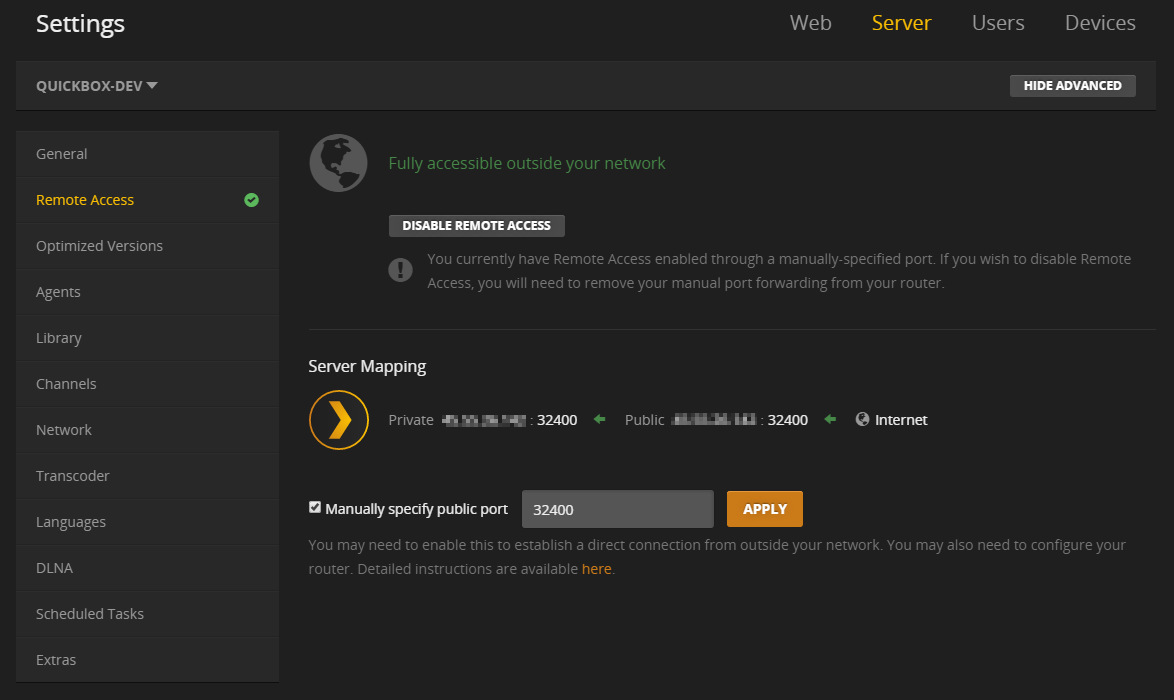
Check your Seedbox’s Plex Media Server for your new Connection
If all has been done properly, you should see the following:
Where Quickbox-Dev would be the name you gave your server
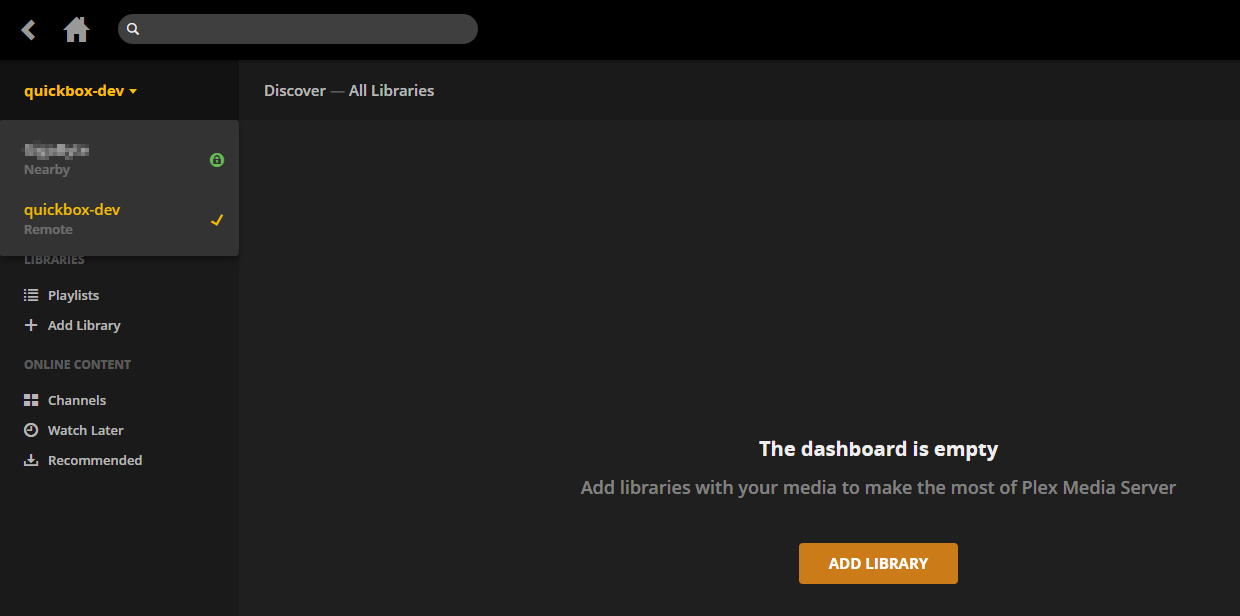
Allow insecure connections
 This step is not necessary in most cases and only needs to be set as a final attempt.
This step is not necessary in most cases and only needs to be set as a final attempt.
Towards the bottom of ‘Settings’ > ‘Web’ > ‘General’, you will see a dropdown labeled “Allow Fallback To Insecure Connections” Select ‘Always’ from the dropdown and press the ‘Save’ button
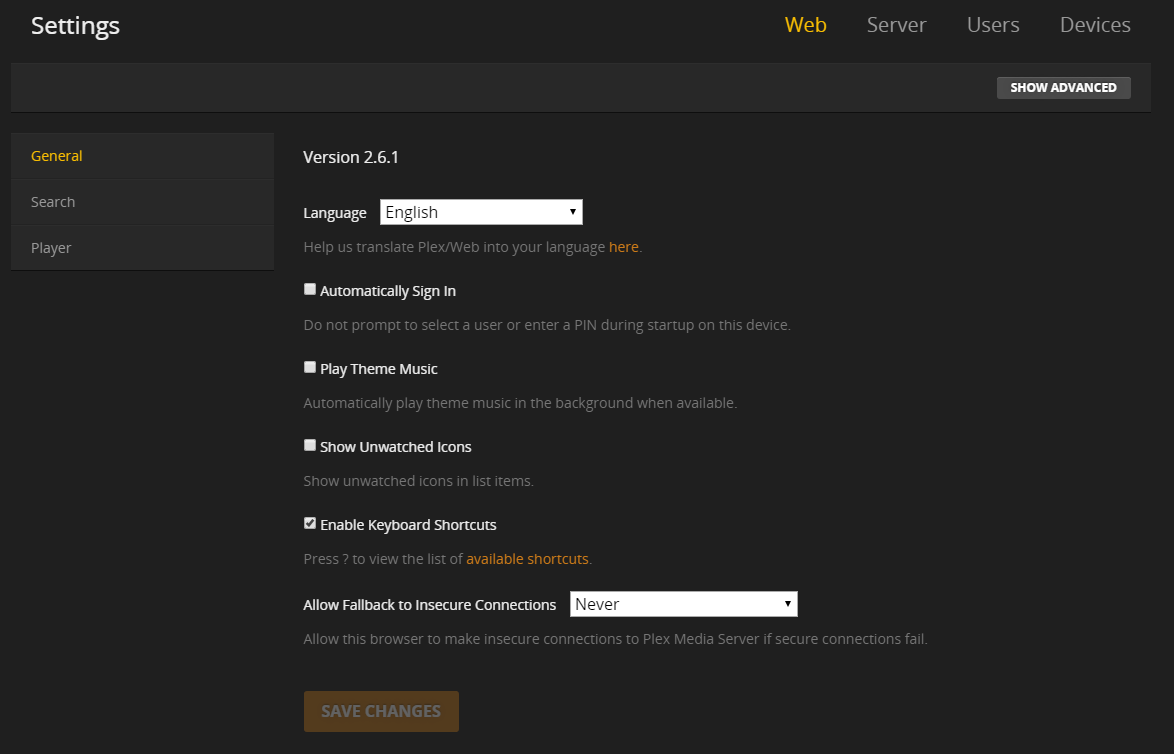
Still having problems connecting?
Don’t hesitate to open a support thread asking for help, a friendly member or myself may be available to walk you through the process.

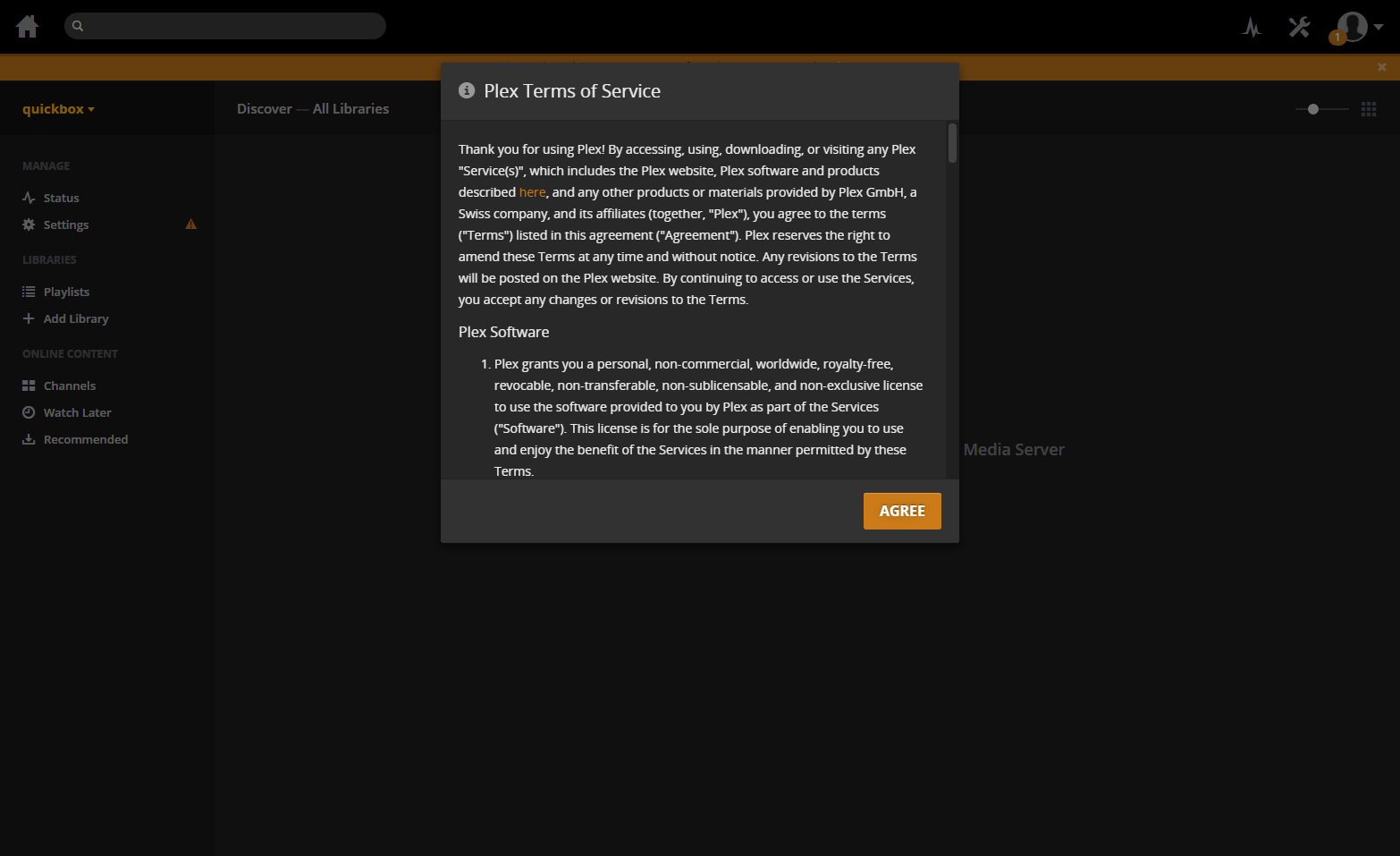

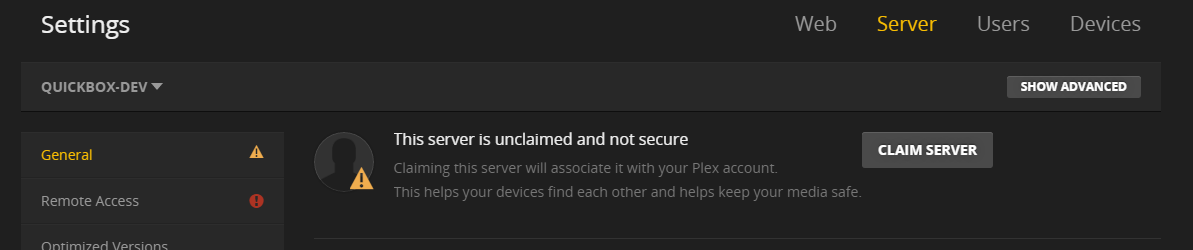
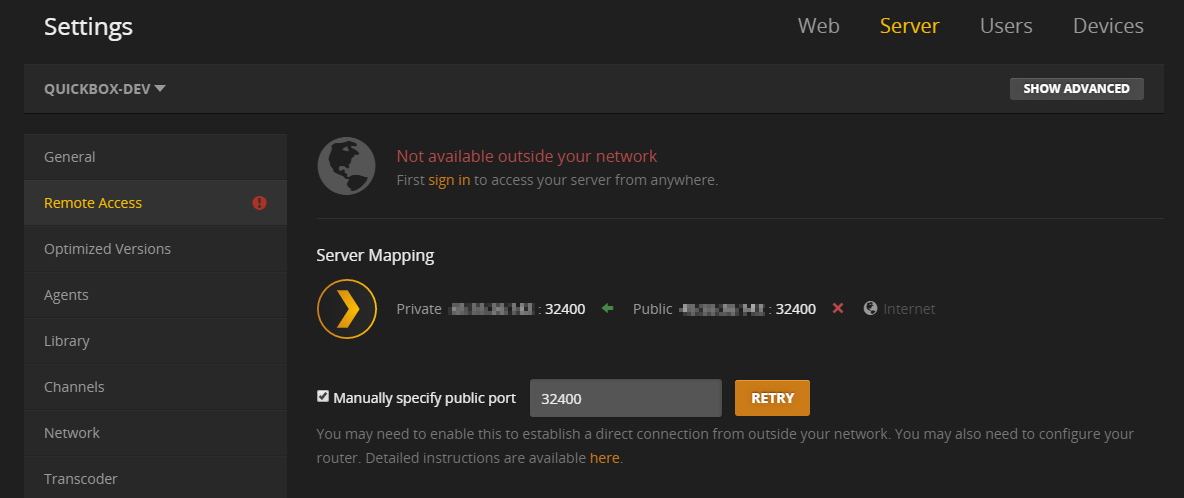
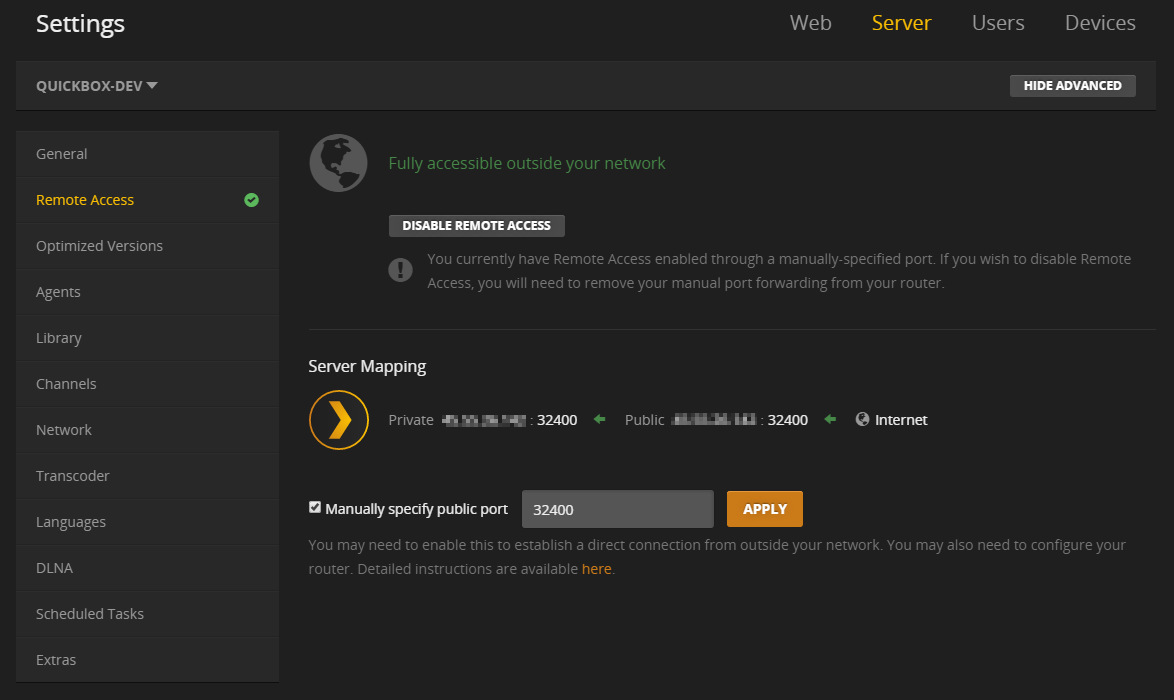
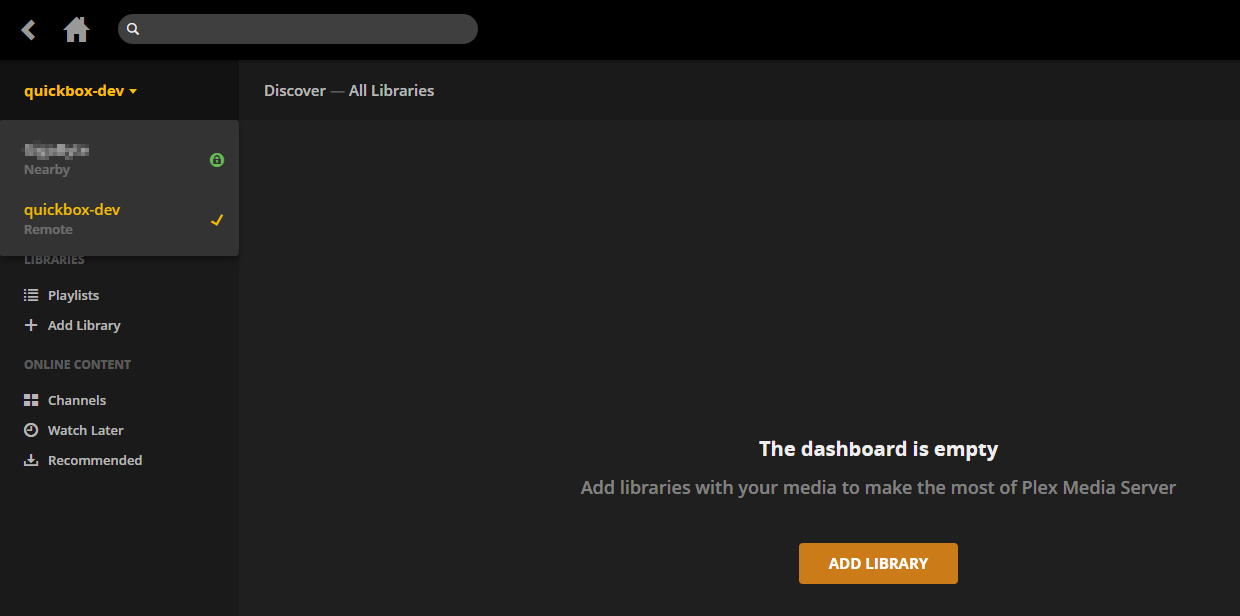
 This step is not necessary in most cases and only needs to be set as a final attempt.
This step is not necessary in most cases and only needs to be set as a final attempt.